
How to Create a Group Farewell Ecard (Step-by-Step + Examples)
Looking for how to make a group ecard that everyone can sign—fast, from anywhere? This guide walks you through LovingEcards’ exact flow using real screens. You’ll go from picking a farewell design to scheduling delivery or sending instantly, with pro tips and copy-ready messages you can paste right in.
What you’ll do:
- Start on the homepage → Group Card Categories → Farewell Cards
- Filter by Design Theme and pick a template
- Create Card → fill recipient + card details → (optional) Schedule, add Music or Confetti
- Invite people to sign using the Share link; add GIFs and wishes
- Send Now or let your scheduled delivery send automatically
Before you start (2 minutes)
Have these handy so your card comes together smoothly:
- Recipient name (and email if you’ll send directly from the card)
- Card title (e.g., We’ll Miss You, Priya!)
- Target send date/time (if you’ll schedule)
- Contributors (coworkers, classmates, friends) and where you’ll share the invite link (email/Slack/Teams/WhatsApp)
- Optional media: 1–3 photos, a few GIFs, and a favorite inside joke or two
Step-by-Step: Make a Group Farewell Ecard
Step 1 — Start on the Homepage

From the LovingEcards homepage (Screenshot A), click Group Card Categories to open the full list of occasions. This is the fastest path to the Farewell section without hunting.
Why it matters: Starting here ensures your card inherits the right occasion tag and surfaces farewell-specific templates later.
Step 2 — Open “Farewell Cards”

On the Categories grid (Screenshot B), select Farewell Cards. You’ll land on the Farewell category page (Screenshot C) showing a wide mix of designs—from Minimalist and Office Humor to Cute, Funny, and Animal-Themed.
Pro tip: If you’re unsure of tone, choose Staff Picks first; these are versatile, office-safe starters.
Step 3 — Filter by Design Theme and pick your cover

Use the Design Theme filter (left panel on the Farewell page) to narrow options by vibe:
- Minimalist: clean, modern, subtle color
- Cute: warmth and charm (great for close teams)
- Funny: lighthearted send-offs; keep it office-safe
- Animal-Themed: playful and universally friendly
- Office Humor: inside-baseball jokes that land in work contexts
Click the card you like to open the Create Card screen.
Step 4 — Create Card: fill details, schedule, and add special touches

On Create Card (Screenshot D), fill out the simple form:
1) Who’s Receiving the Card?
- Recipient Name (required)
- Recipient Email (if you plan to send it directly from the card)
About the Card & You
- Card Title (what signers and recipient will see)
- Sender Name (e.g., “Marketing Team” or “Class of 2025”)
2) Schedule Delivery (optional)
- Check “Schedule this card for a later date” and select the send date/time.
Benefit: Your card will auto-deliver on time—even if you’re busy on the day.
3) Add a Special Touch (optional)
- Add confetti to this card for a celebratory pop
- Add Music to this card for a warm, cinematic reveal
You can also Upload a different cover if you have a branded or team photo you’d like to feature. When you’re set, click Create Card.
Step 5 — Invite people to sign (Share link)

Your new card opens in preview (Screenshot E) with controls at the top: Sign card, Share, Edit, and Send Now. Click Share to get the invite link. Paste that link into email, Slack, Teams, or WhatsApp—whatever your group uses.
Best practices for invites
- Add a deadline in your invite message (e.g., “Please sign by Thursday 4 p.m.”)
- Pin the link at the top of your chat channel so latecomers can find it
- For big teams, re-post the link once or twice as the deadline approaches
Step 6 — Add messages, photos, and GIFs

Encourage signers to:
- Write a personal note (1–3 lines is perfect)
- Include one specific memory (“Your calm during the Q2 incident saved us.”)
- Add a GIF or photo to create a lively, scroll-worthy card
- Use emojis or a quick reaction to second others’ messages
As signatures come in, you can switch between Slide Show and Board View (controls beneath the card) to review the layout.
Step 7 — Send Now or Let the Schedule Deliver Automatically

When everyone’s signed:
- Click Send Now to deliver immediately, or
- If you set a schedule in Step 4, do nothing—the card will auto-deliver at your chosen time
Presentation tip: If you’re celebrating on a live call, open Slide Show and screen-share the card as you read a few messages out loud.
Copy-Ready Farewell Messages (Paste & Go)
Heartfelt (for close teammates)
- Your mentorship changed the way I work. Thank you for everything—and enjoy every minute ahead.
- From onboarding jitters to our first big win, you were the constant. We’ll miss your calm and your jokes.
- You brought out the best in this team. Here’s to slower mornings and bigger adventures!
Professional & polished
- Thank you for your leadership and partnership. Wishing you health, happiness, and wide-open calendars.
- Your high standards lifted our results. Congratulations on a well-earned next chapter.
- It’s been a privilege to collaborate with you. Warmest wishes on your new journey.
Funny but office-safe
- May your calendar invites be few and your coffee always hot. Happy retirement/next adventure!
- Ctrl + Alt + Bye! We’ll try not to break anything while you’re gone.
- You can leave… but your legendary spreadsheet lives on forever.
Short & sweet (for last-minute signers)
- You’ll be missed—congrats and good luck!
- Grateful for your impact. Here’s to what’s next!
- Thank you for everything. Keep in touch!
Remote team shout-outs
- Across time zones and tickets, you kept us steady. Cheers to new horizons!
- From Zoom squares to real friendships—thank you. See you offline soon!
- Distance never stopped the teamwork. Wishing you the best ahead.
Pro Tips for a Memorable Send-Off
- Name + one true detail wins. Include a specific contribution or memory.
- Add Music for a warm reveal; pair with Confetti for the finale.
- Set a clear signing deadline in your invite message to prompt action.
- Upload a different cover for a branded team touch (launch photos work well).
- Present in Slide Show on the farewell call; switch to Board View for a final scan.
- Keep it kind. Avoid jokes about past incidents; celebrate impact and growth.
Troubleshooting
- “Please log in to create a card.”
You must be signed in to create/save; click sign up if you’re new (it’s quick). - Not everyone can sign.
Reshare the invite link in your main team channel; some folks miss DMs. - Missed the schedule?
No stress—hit Send Now. The card delivers instantly. - Need to tweak the cover or title?
Use Edit at the top of the card preview to update details, then continue sharing.
FAQs
How many people can sign a group farewell ecard?
As many as you want. Share the link with your full team or class.
Can signers add photos and GIFs?
Yes—encourage it. Visuals make the scroll more personal and fun.
Can I restrict who can view or sign?
Share the link with intended contributors only. For sensitive farewells, distribute via email or a private channel.
Can I schedule delivery for a specific time?
Yes. Check “Schedule this card for a later date” on Create Card and select the date/time. The card will auto-deliver.
What if I need to send sooner?
Use Send Now at the top of your card to deliver immediately.
Can I play the card on a call?
Absolutely. Display Slide Show and read a few notes out loud for a great moment.
Ready to try it?
Create a Free Farewell Card and invite your team in minutes. A thoughtful goodbye is just one link away.
Ready to Create Your Own Digital Cards?
Join thousands of users who are already creating beautiful digital greeting cards and invitations with Loving ECards.
Search
Recent Articles
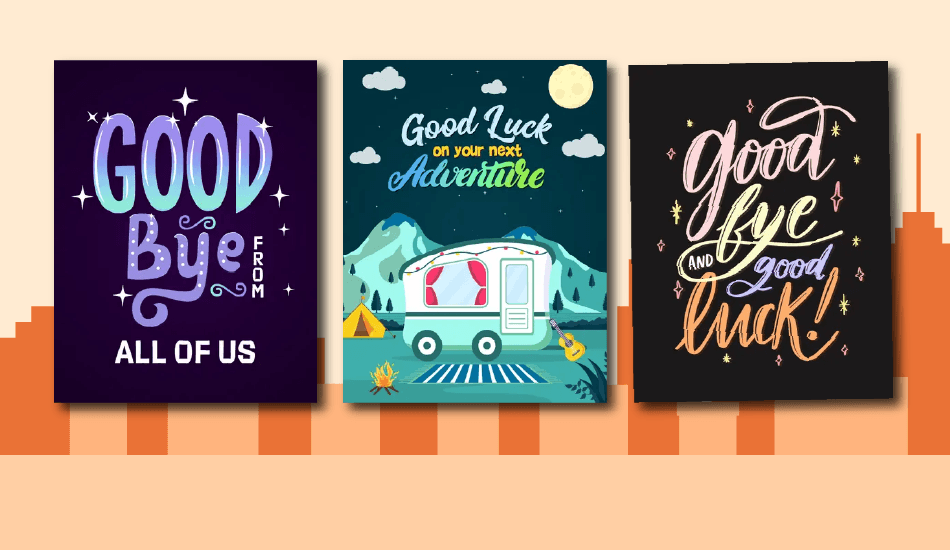
Farewell Cards: Making Office Goodbyes More Meaningful Online
December 13, 2025
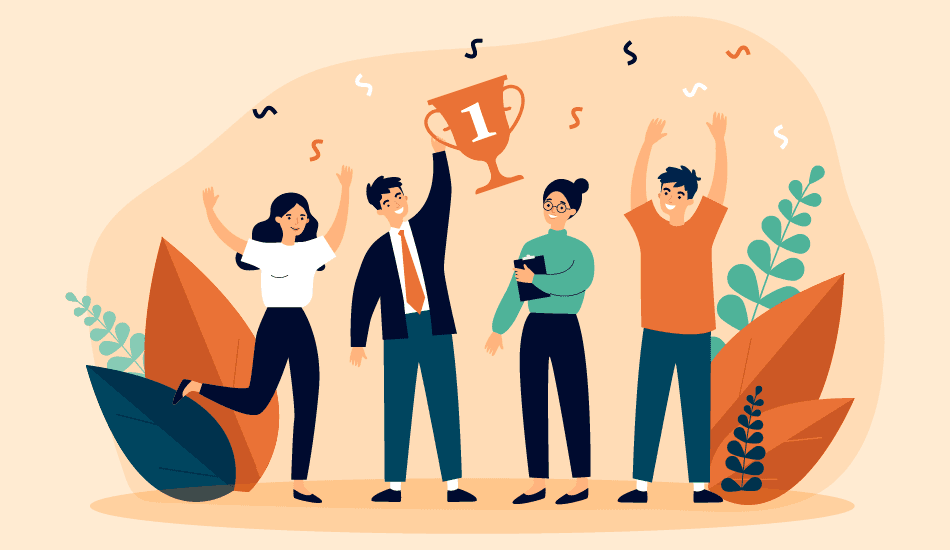
Recognition vs. Appreciation: The Dual HR Strategy Modern Leaders Need
December 12, 2025
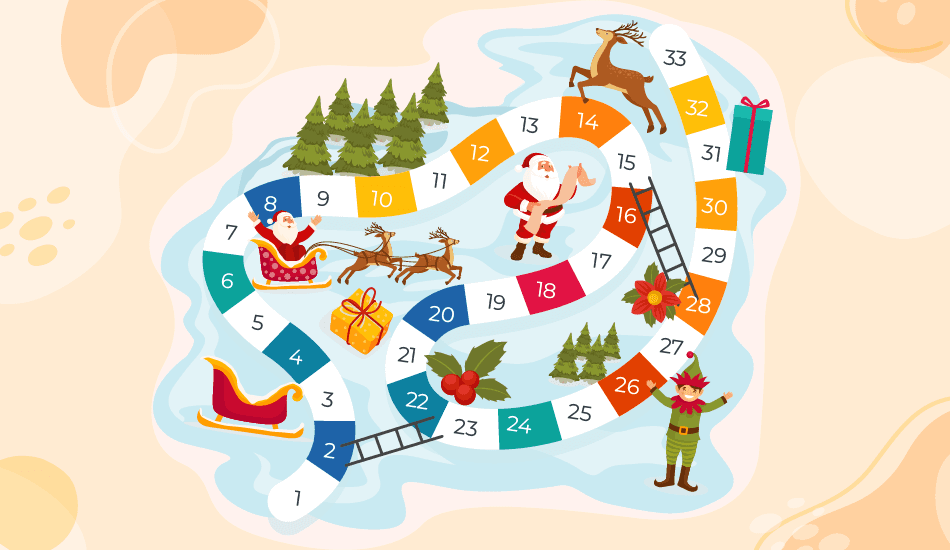
Best Christmas Games for Adults to Make Your Holiday Party Unforgettable
December 9, 2025
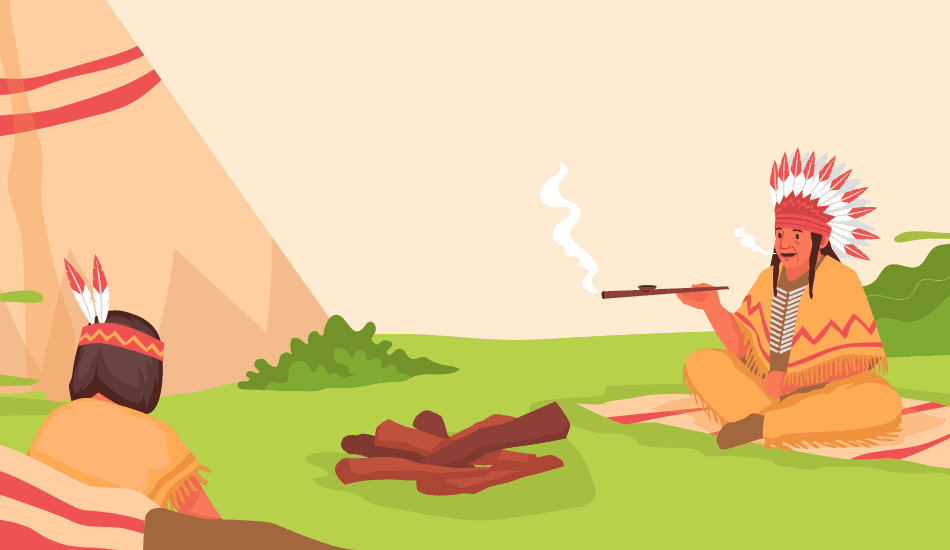
Native American Heritage Day: Honor, Learn, Respect
November 27, 2025
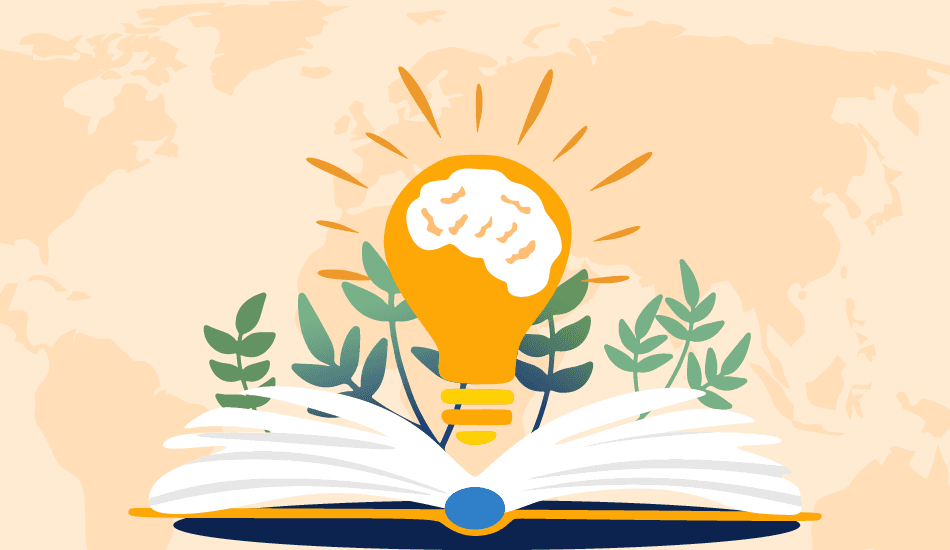
World Philosophy Day Messages: Thoughtful Lines to Share
November 15, 2025
